- Home
- Free App Analytics
- TerribleSync
TerribleSync app analytics for March 14
TerribleSync
- Benjamin Roth
- Apple App Store
- Free
- Music
Use your iPhone or iPad to control the tempo of impulse-sync-enabled synthesizers, drum machines, and other music hardware.
Features:
• Tap tempo
• Supports 20.0 - 999.0+ BPM
• Rotary tempo dial for precise, tactile tempo adjustment
• Pause/mute button
• ?, !, and :fire: buttons to introduce character and chaos into your performance
• Clear, simple interface designed to be easy to use in a stage/performance setting
This app works with any instrument you own that takes voltage impulses as a tempo control, such as:
• KORG SQ-1, Volca, Monotribe, etc.
• Teenage Engineering Pocket Operator
• Moog MOTHER-32 (choose the "single clock advance" setting on the instrument)
This project is open source. Try building it yourself at https://github.com/terribleben/terrible-sync or contact twitter.com/terribleben with feedback!
Notes:
• 3.5mm audio cable is required to connect your iPhone or iPad to your sync-enabled instruments.
• If the instrument isn't responding, you may need to increase the iPhone's volume.
• This software is not produced by, endorsed by, or affiliated with KORG, Teenage Engineering, Moog Music, or other instrument manufacturers.
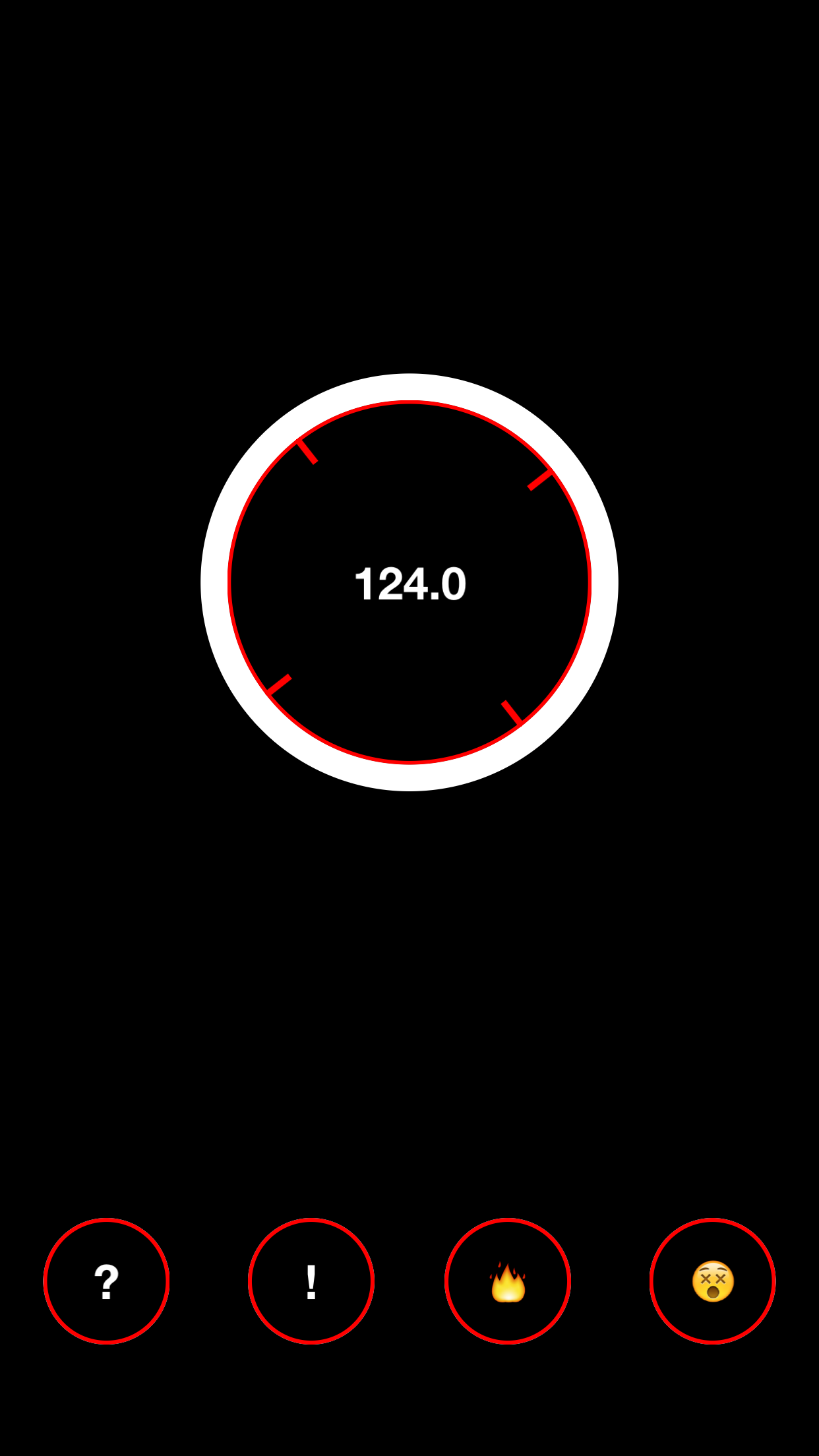
Store Rank
The Store Rank is based on multiple parameters set by Google and Apple.
All Categories in
United States--
Music in
United States--
Create an account to see avg.monthly downloadsContact us
TerribleSync Ranking Stats Over Time
Similarweb's Usage Rank & Apple App Store Rank for TerribleSync
Rank
No Data Available
TerribleSync Ranking by Country
Counties in which TerribleSync has the highest ranking in its main categories
No Data to Display
Top Competitors & Alternative Apps
Apps with a high probability of being used by the same users, from the same store.
sqsl Canvas
Michal Macura
VOSIS
Life Orange LLC
Fluss - Granular Playground
Bram Bos
Panflow
AUDIOMODERN EOOD
March 14, 2025