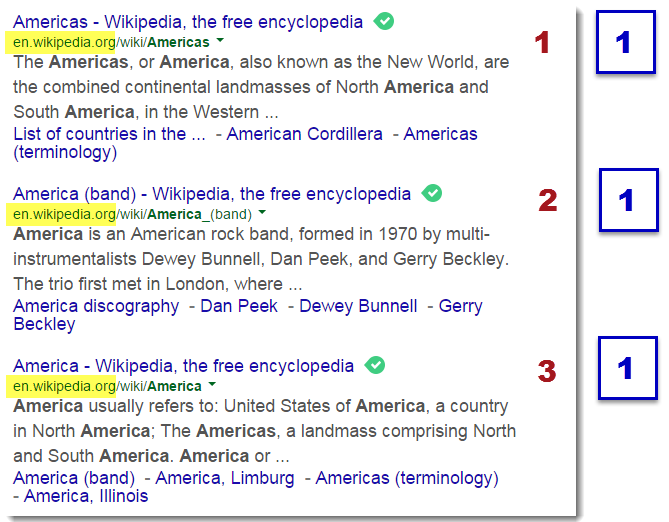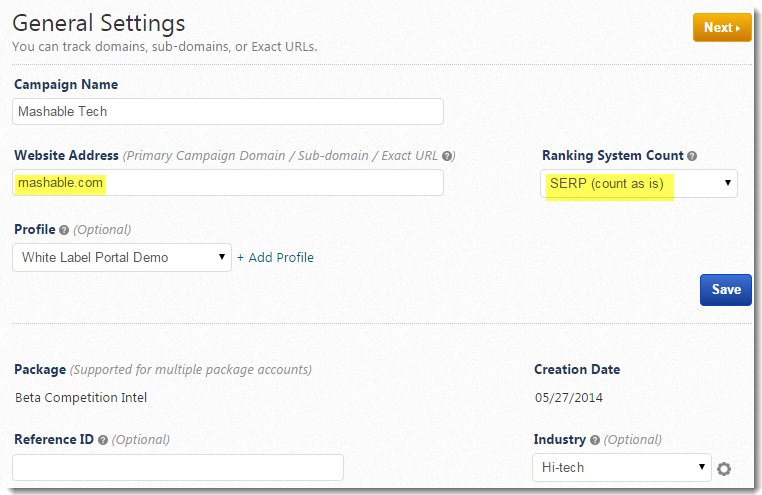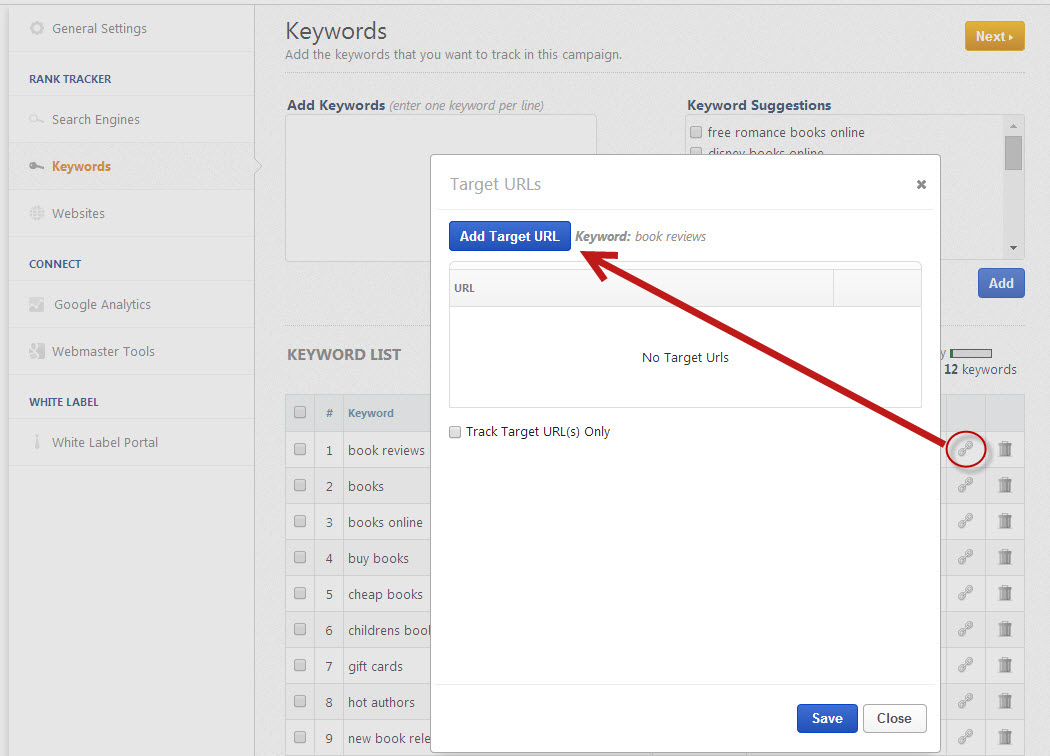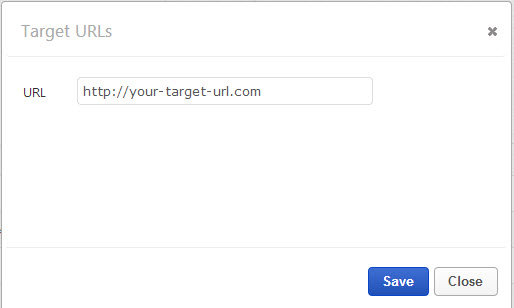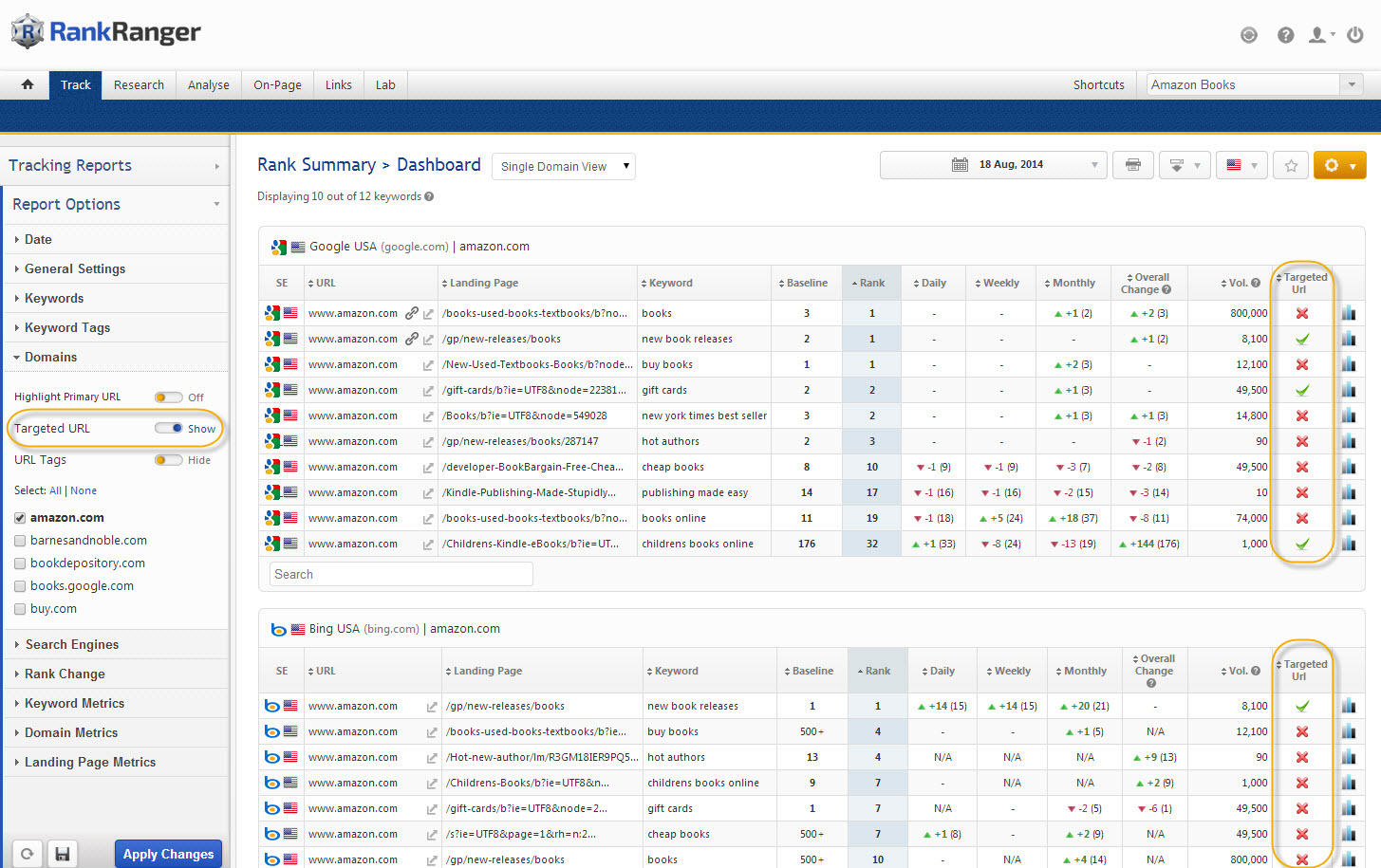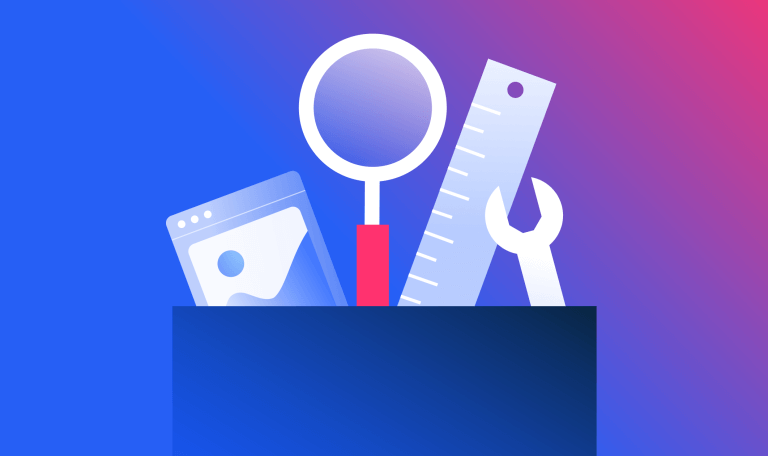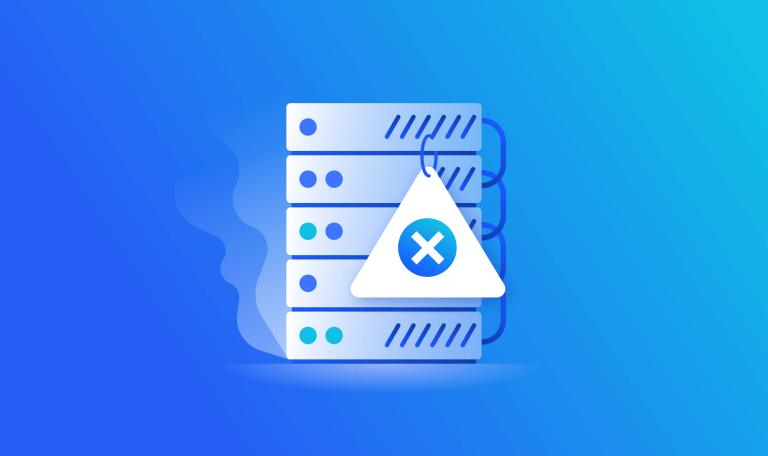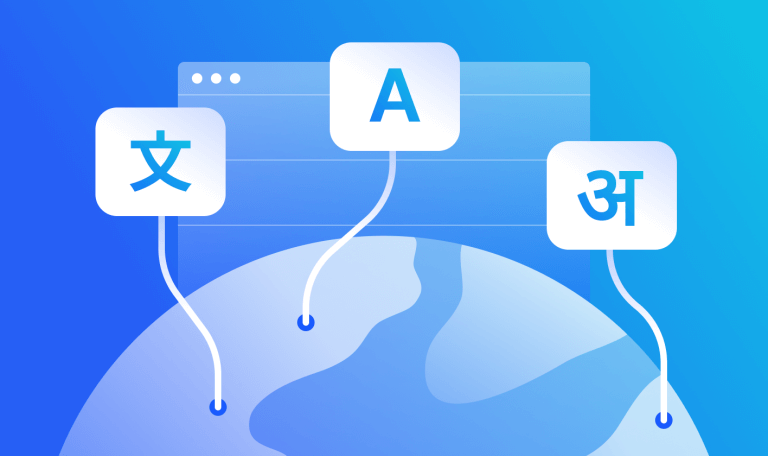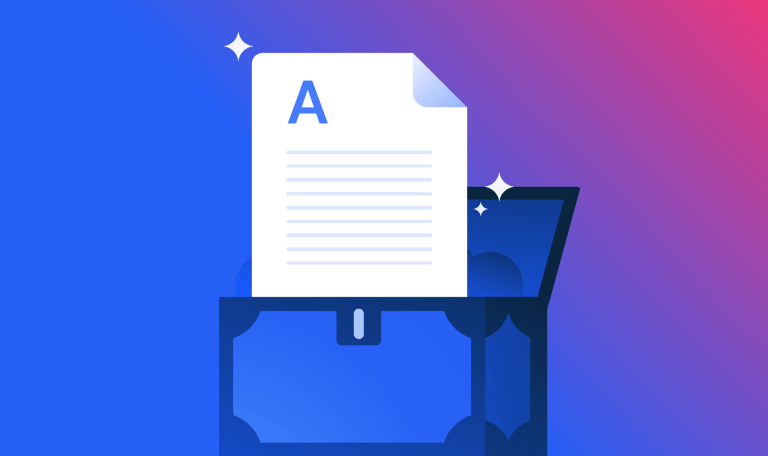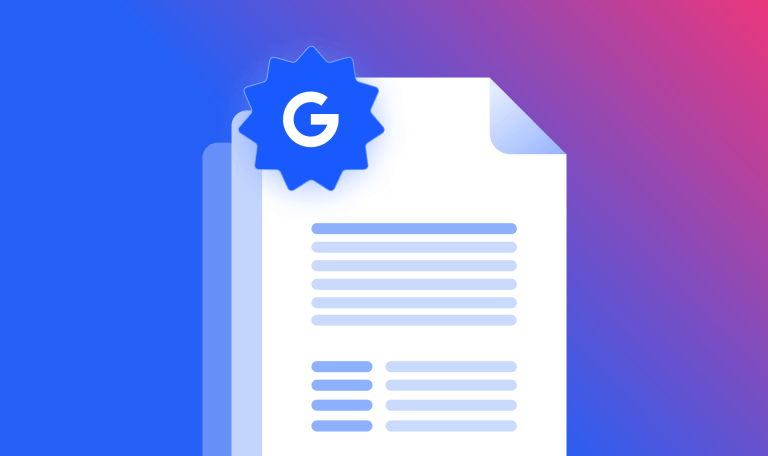How to Track Rank for 1 Site with Multiple Locations
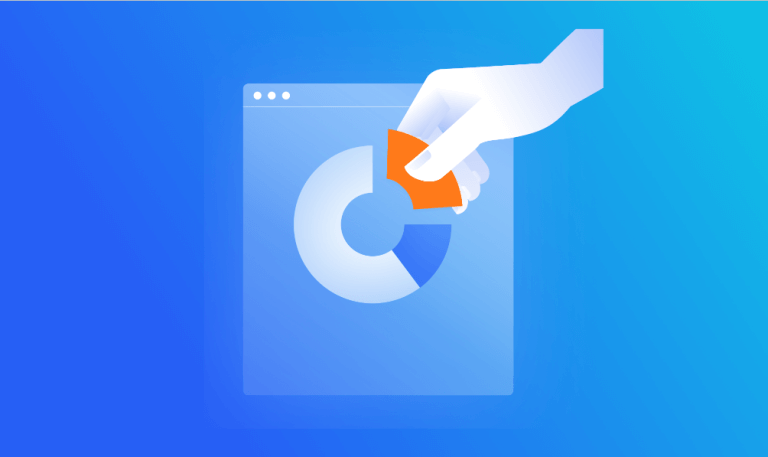
We’ve heard from SEO agencies responsible for rank tracking of top sites in travel, hotel, healthcare, real estate, and various franchise industries, that they found the task of reporting keyword rank for one website with hundreds of locations to be very complicated and time-consuming – before they discovered Similarweb. Our platform provides several simple and time-saving solutions for generating automated reports for businesses with multiple location tracking needs.
How to obtain separate rank tracking reports for each location-based segment of a client’s website depends upon the directory structure of their site. For example, are the locations distinguished within the site by sub-domain or sub-directory, or are they scattered throughout a structure that makes it difficult to target one primary URL for that location? Once you’ve analyzed the site’s structure you can implement the appropriate ranking system count solution. Whichever solution fits your situation, we advise including the location in the campaign name for efficient organization of your overall list of campaigns.
Sub-Domain
If each location name is a sub-domain of the site, for example, http://location.anysite.com, then you should create a separate campaign in Similarweb for each location and select either SERP (count as is) or SERP (explicit domain count) as the Ranking System Count in the campaign settings.
- SERP (count as is) provides regular rank results
- SERP (explicit domain count) ignores duplicate domains in the search engine results
In this example, the red numbers represent SERP (count as is) and the blue boxed numbers represent SERP (explicit domain count)
Campaign General Settings for a site that uses separate sub-domains for each location
Note in this example that we have included the location in the Campaign Name, entered the sub-domain URL in the Web Address field, and selected SERP (explicit domain count), however, selecting SERP (count as is) for this is also an option. We have also assigned a Profile to the campaign for later use in filtering reports and establishing single sign-on in a white label web portal.
Sub-Directory
If the pages for each franchise, service or property location are in one specific directory within the site structure, for example, http://anysite.com/location/ or http://anysite.com/hotels/state/city/hotelname/, then you should create a campaign for each sub-directory (location) using that location-based URL in the Website Address (primary campaign domain) field and select the Exact URL Ranking System Count.
When setting up either sub-domain or sub-directory campaigns, you can follow the regular campaign setup instructions detailed in our:
- Documentation
- Video walk-thru
Scattered Locations throughout a Site
Is the site structured like any of these examples, where pages for a location are scattered among multiple sub-directories and/or sub-domains or via database-driven site search results?
- https://anysite.com/service/location1.html
- https://anysite.com/service/loc ation2.html
- https://anysite.com/category1/location1/contact.html
- https://anysite.com/category2/location1/contact.html
- https://service1.anysite.com/location1-topic1.html
- https://service1.anysite.com/location1-topic2.html
- https://service2.anysite.com/location1-topic1.html
- https://service2.anysite.com/location1-topic2.html
- https://anysite.com/hotels/hotel-overview?partner_id=&hotel_id=01234&group_code=& campaign_code=&propId=123456& brand_id=SE
In these cases, our Target URL feature is the solution. As with the Sub-Domain and Sub-Directory examples you should set up a campaign for each location that you want tracked separately. Target URL is available in custom Enterprise packages by request, so contact customer service to arrange for the Target URL feature to be enabled for your account.
When setting up this type of campaign, enter only the domain name in the Website Address (primary campaign domain) field, e.g., anysite.com and if you’re using Google Analytics and Google Search Console and want that data integrated in your Similarweb reports, confirm whether you’ve entered www.anysite.com vs. anysite.com in the settings of those tools and be sure to match that address exactly when you enter it in Similarweb. Select the SERP (count as is) Ranking System Count.
Continue with the campaign setup instructions found in our Documentation where you’ll see that when you reach the Keyword entry screen you can set specific URLs within the primary domain to be targeted for each keyword.
Click the link icon corresponding to the specific keyword and click the Add Target URL button.
Enter your Target URL and click the Save button.
Check the Track Target URL(s) only box if you only want us to collect and display rank data for the target URL(s) for the selected Keyword (and no other URLs). Add more Target URLs, if needed for a particular keyword and then click the Save button and close. If you have hundreds of URLs that need to be entered, you may contact customer service to request the bulk upload option.
Targeted URL in Action
In addition to collecting the specific rank data that you need, the Target URL feature can be displayed in the Rank Tracker Dashboard report to highlight if the actual landing page a keyword ranks for is the landing page you’re targeting.
There are a variety of additional applications for our Target URL feature, can you think of some? Share your thoughts in the comments below. The only restriction is that all URLs entered as a Target must be in the primary domain that was entered in the Website Address field of the Campaign General Settings (note that competitor URLs are entered in the Websites screen).
Need Help?
Regardless of site structure, in order to generate accurate rank report data it’s critical that the campaign settings are correct, so if you have any questions about the proper settings for a campaign please contact customer service for assistance.
The #1 keyword research tool
Give it a try or talk to our marketing team — don’t worry, it’s free!