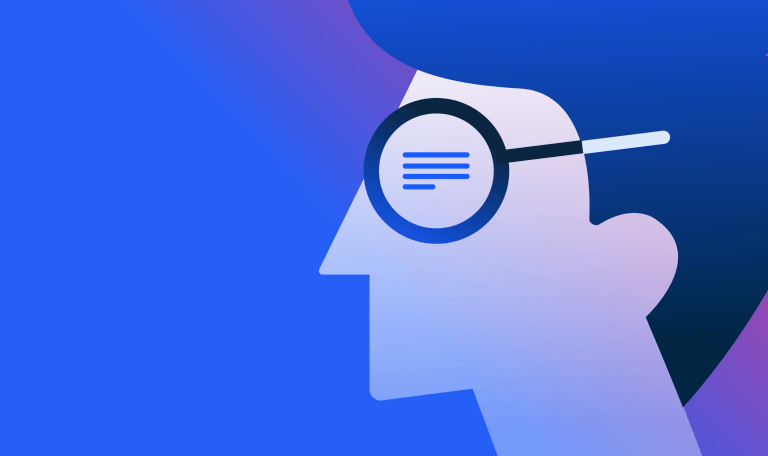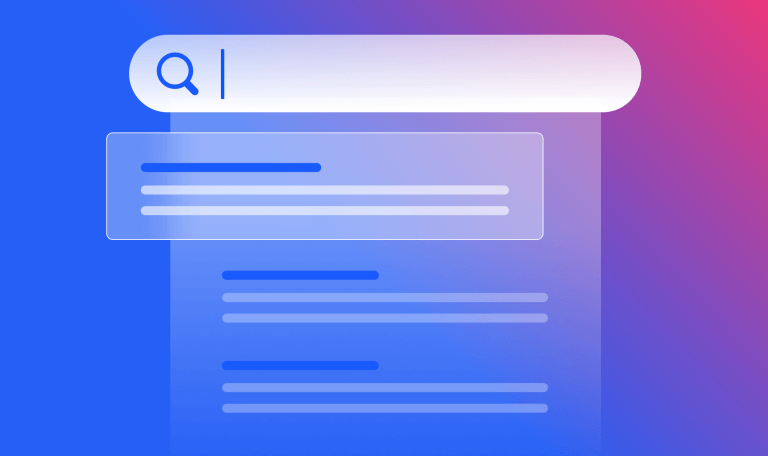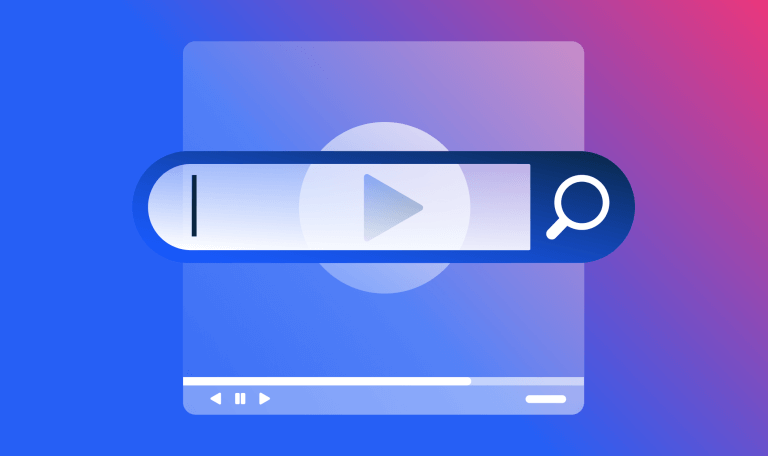Everything You Need to Know About Google My Business SEO
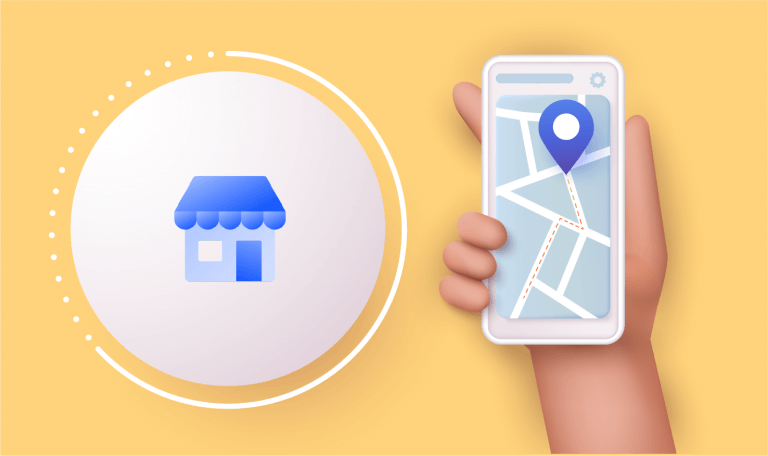
The world moves fast, but the internet moves faster.
In today’s fast and filled digital world, your website meets your prospect before you do. So how do you ensure your site leaves a lasting and positive first impression?
Enter Google My Business. As the name implies, this is what appears when a person Googles your business or brand. It’s your opportunity to optimize your content and keywords to match business goals while driving targeted traffic to your site.
But how do you get yourself on Google in the first place?
Just having a website isn’t enough, especially for brick-and-mortar establishments.
Here’s how to get onto GMB and make it work for you.
What is Google My Business (GMB)?
If you have a brand or business, especially a local or small endeavor, Google is the prime way for customers and prospects to find you. Using Google My Business (GMB), you can optimize your content and websites for related keywords to match your business goals and the problems they solve in order to drive relevant traffic.
As well as letting potential customers know where your business is located (e.g. retail stores, offices, and so on), a Google My Business account increases your visibility online and helps get more traffic to your website.
Why is it important for brand awareness?
When it comes to searching for brands and businesses online, the first thing potential customers notice (and often look for) is the company’s GMB listing.
Situated at the top of a search engine results page (SERP) on mobile and on the right-hand side on desktop, a GMB listing provides searchers with a neat, little knowledge panel that’s got all the information they need to make an informed decision. The brand’s/business’ location, contact information, website address, opening hours, photos, reviews, Q&A, social media updates are all accessible. Nifty, isn’t it?
(This is a snippet of the knowledge panel you’ll find for a Google search result for a business with a GMB profile.)
And prospects and customers love it. Make it easy for people to find your brand or business and you’ll quickly see an improvement in website visits, calls, and new opportunities.
How does GMB affect SEO?
First consider the different types of local SEO queries: explicit and implicit. Explicit is when the searcher knows the location (e.g. restaurants in New York) and implicit is when a location is not specified (e.g. hairdressers). To cover your bases, you’ve got to ensure that every local SEO campaign tracks both explicit and implicit keywords in their keyword groups.
There’s also the fact that people often include “near me” when looking for places to eat, shop, and entertain themselves. And as local SEO google my business begins to take a front seat, brands will need to optimize their website(s) and listing(s) to accommodate this.
For example, if you’ve ever searched for “places to eat near me”, you’ll know that Google returns a list of three restaurants where you can eat based on your current location. These restaurants all have a GMB page for their online storefront and are much more likely to attract you as a customer than those that don’t.
How does GMB determine local rankings?
From a local search perspective, GMB results are determined by several factors, but the three most important are: relevance, distance, and prominence.
For example, the Google My Business ranking algorithm might find that a business farther away from your location is more likely to have what you’re looking for than one that’s closer, and therefore rank it higher in local results.
- Relevance:
How well does your business fit the search intent of the customer? Is your focus precisely what the customer needs or are you vague about what your brand/business does? For your GMB listing to do well, be clear and complete. - Distance:
How far is your establishment from the user? If your GMB listing is both relevant and near, chances are you’ll snag a higher ranking. - Prominence
How many reviews does your brand have? In the news recently? Prominence picks up on popularity. This could be the number of events, reviews, local content, news activity, and social media traction that your brand has built up. Quality backlinks to your website also help. While prominence is a hard factor to optimize for, keeping your GMB updated with photos, reviews, and content can help boost your listing overall.
What extra perks does a GMB listing offer?
- A free review platform
As mentioned above, reviews are excellent for marketing, improving your business, and racking up referrals. As consumers, a key part of evaluating a product or service, restaurant or store, is the number and quality of reviews they’ve received.
For consumers, the more positive reviews a brand has banked, the more likely they’ll trust them. By using your GMB listing to accumulate reviews (and respond to them), you can build awareness, attract new customers, and provide reassurance to existing customers.
- An authentic, verified business profile
After you’ve set up your profile, it’s worth getting your listing verified. And though there’s no snazzy blue check to pin on your profile like on social media, getting verified will boost your credibility and authority among Google searchers. - More business
Because your business address and business phone number are listed on your GMB profile, it’s much easier for potential and existing customers to get in touch. Simple, yet highly effective. - Constant communication with customers
Thanks to the Q&A and reviews sections, you can drum up a healthy dialogue with customers. It’s in your best interest to respond to customer reviews where possible, especially negative ones, so that users know you’re open to feedback and prepared to make changes. You may even be able to turn a negative review into a positive one with the right response.
How to set up a Google My Business account
Now that you know what GMB is, here’s how to go about setting up a Google My Business account in only a few minutes.
Step 1: Sign in to Google My Business
Head over to www.google.com/business to sign in. You can either use a pre-existing account or create a new one. If you’re already signed in, skip ahead to the next step.
One thing to note is that you’ll want to sign up with your business email, as it’s much more professional and will help you keep your accounts separate.
Step 2: Add your business
Enter your business name. If it doesn’t appear in the drop-down menu, click Add your business to Google. Then select the appropriate business category.
Step 3: Enter your location
If you have a brick-and-mortar store that customers can visit, select Yes. Then, add your address.
You may be asked to drop a marker on a map to highlight where your business is. If you don’t have a physical location, but offer a service or deliver to customers, you can list your operating area.
Step 4: Fill in your contact information
Enter your business phone number and website address so customers can reach you. If you use a Facebook page, add that instead.
Step 5: Finish and manage your listing
Check Yes if you would like to receive updates and notifications. Then click Finish. Following this, you’ll be asked to verify your business.
How to verify your business on Google
Next is verifying your business. For most, this requires requesting a postcard.
Step 1: Sign in to Google My Business
Step 2: Click Verify Now
Step 3: Choose a way to verify
Options for this include Postcard by Mail (the default verification option), Phone, and Email.
After choosing your preferred method, fill in the required details and submit the form. For Postcard by Mail, verification can take between a few days to a week.
When you receive your postcard, sign in and click Verify location from the menu. Enter the five-digit verification code from your postcard.
| Need to claim an existing Google Business profile?
Option 1: Sign up or log in to Google My Business. Search for your business, select it and then follow the steps to confirm you are the owner. Option 2: Locate your business listing on Maps and click Manage this listing. Option 3: Look up the business listing using Google Search and then click Own this business?. If someone else in your organization has already claimed your listing, ask them to add you as a user. |
How to edit your business on Google
Now that you’ve added and verified your business on Google, the next step is to edit your business information, including hours, phone numbers, photos, and so on.
To edit your business on Google:
- Sign in to Google My Business.
- Open the location you’d like to edit (if you have more than one listing).
- Click Info in the menu on the left.
- Click the Pencil Icon to make your edits. If you want to remove a section, click the X.
- When you are finished, click Apply.
How to SEO optimize your GMB listing
So now that you’ve got your GMB listing up and running, let’s run through a few GMB optimization tips and tricks to ensure it works as best as possible.
Enter complete data for your listing
Local search favors the most relevant results, so businesses that offer detailed and up-to-date information, including business location, hours, and description, will more likely be served in search. Be sure to keep your information consistent across the internet to help optimize your online presence.
Include keywords
As with traditional website SEO, optimizing your GMB listing means targeting keyword terms that relate to your business, products, and services.
The best practice is to include keywords in your GMB listing description and include them again whenever you publish a local post (e.g. publishing an announcement, offer, news, or popular items in stock via your GMB profile.)
For example, if you run a small clothing store, search for “clothing stores” in your location and see what other topics and terms people are using for keyword inspiration.
How to manage your GMB listing
Once you’re live, aim to monitor and manage your GMB listing every week, especially if you run a popular brand or business.
Here are a few things you need to do regularly to ensure your GMB listing is regularly found:
Encourage customers to leave reviews
As mentioned above, reviews are gold on Google. If you deliver great experiences, your customers will be more than happy to write positive reviews, in turn becoming advocates you can rely on to help increase the visibility of your brand and attract new customers. Consider providing offers/incentives to your customers in exchange for a review.
Add special features and attributes
Depending on the category you’ve chosen for your brand, you may be able to add special features.
Some of these category-specific features include:
- Class ratings and amenities offered (hotels)
- Menus, popular dishes, and links for online orders and reservations (restaurants)
- Service menus and booking buttons (service-oriented businesses)
- Product catalogs (small and medium-sized companies).
If your business is eligible for one of these features but unavailable on your GMB profile, you may have chosen the wrong category. You can also add other text features and attributes, such as the fact that your physical store or office has WiFi or outdoor seating.
Take the image below of Madison Square Garden, for example. The GMB profile user has added social media profiles, other reviews from the web, options for tickets, and more.
Respond to Google reviews
Positive and professional interactions build loyalty, so by responding to reviews, both negative and positive, you show current and prospective customers that you value their feedback. If the review is negative, you can also offer an apology when warranted or reach out to the reviewer privately to ask if there’s anything you can do to help improve the situation.
Leverage insights
Google Insights provides you with different ways to understand how prospects and customers interact with your listing. Google Insights focuses on how those prospects and customers use Search and Maps to find your listing, and what they do once they find it.
You can pull insights for individual listings or in bulk, and access several different insights, broken down into the following sections:
- How customers find your listing
This section highlights how many customers found you and how they found you.
- Where customers find you on Google
This section highlights how many customers found you via Google Search or Google Maps. - What actions customers took after finding you
This section highlights how customers behave after finding your listing on Google. This includes them visiting your website, requesting directions, calling you, or total actions (all of the aforementioned combined). - How and when customers call your business phone
This section displays how and when customers call your business through your business listing. It can be broken down further based on the day of the week or time of day.
- Photos
This section displays the number of photos associated with your listing and how often they’re viewed compared to similar businesses. - What your business is known for
This section provides customers’ opinions of your business.
Get started with insights here.
Add photos
Including photos allows people to see what your business is all about, and helps to build trust in the process. You’ll be able to add a logo and cover photo when you create your GMB profile.
But aside from adding a logo and cover image, consider showing off your site, products, people, handiwork, and more with additional photos. Make sure your photos look good. They do make a difference!
Post news, updates, and special offers
In addition to keeping your business info updated, create posts to inform prospects and customers of new updates, products, offers, and events. These will keep your profile looking fresh (Google loves fresh content) and active, helping to drive interest, increase sales, and encourage store/website visits.
Need to create a post?
|
Update holiday hours
If you’re closing shop for the holidays, both online and offline, be sure to update your holiday hours. Failing to update your holiday hours could lead to problems for would-be customers that want to visit your store, only to find it’s closed. Keep people informed every step of the way!
Answer questions
You can even answer searcher questions via your GMB dashboard. Take time to address them to reassure visitors and provide additional information. This will increase brand sentiment and help your GMB profile to be found on search engines for queries related to the questions asked by searchers.
Make GMB work for you
It’s increasingly vital that you have a GMB listing to take advantage of local interest and drive new business opportunities.
As more and more consumers conduct local searches for convenient answers and check out stores online before visiting them in person, a GMB listing could make or break your brand or business’ success.
Give your business marketing and SEO an extra boost with our Keyword Tool. It can help you target SERP features for your keywords and illuminate opportunities to ice out your competition.
The #1 keyword research tool
Give it a try or talk to our marketing team — don’t worry, it’s free!