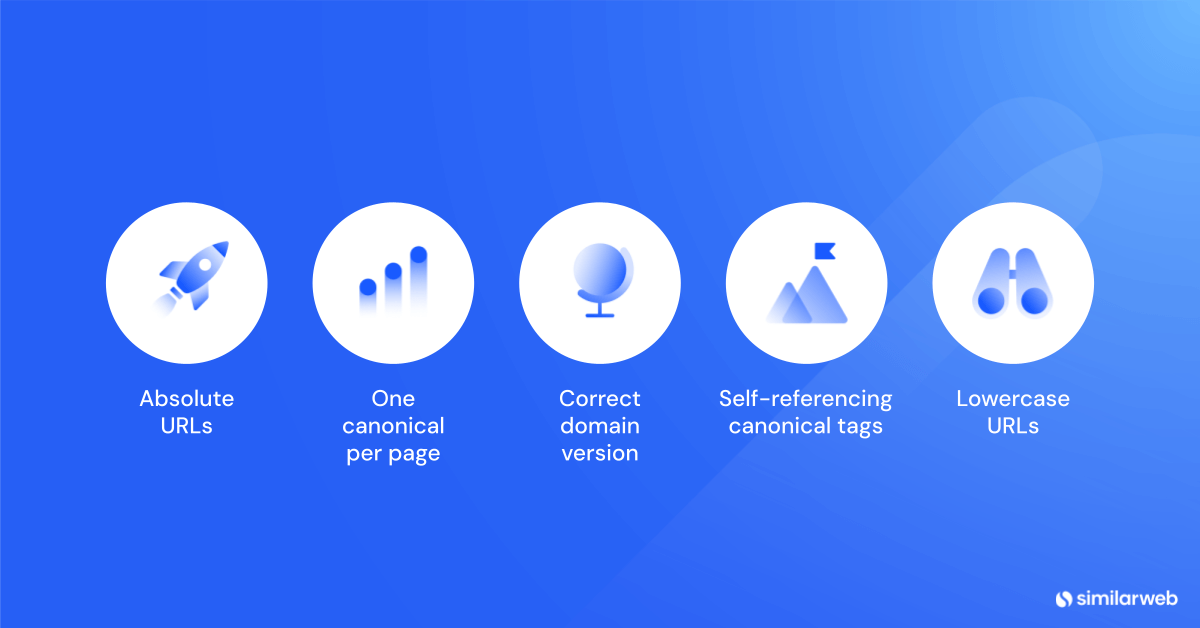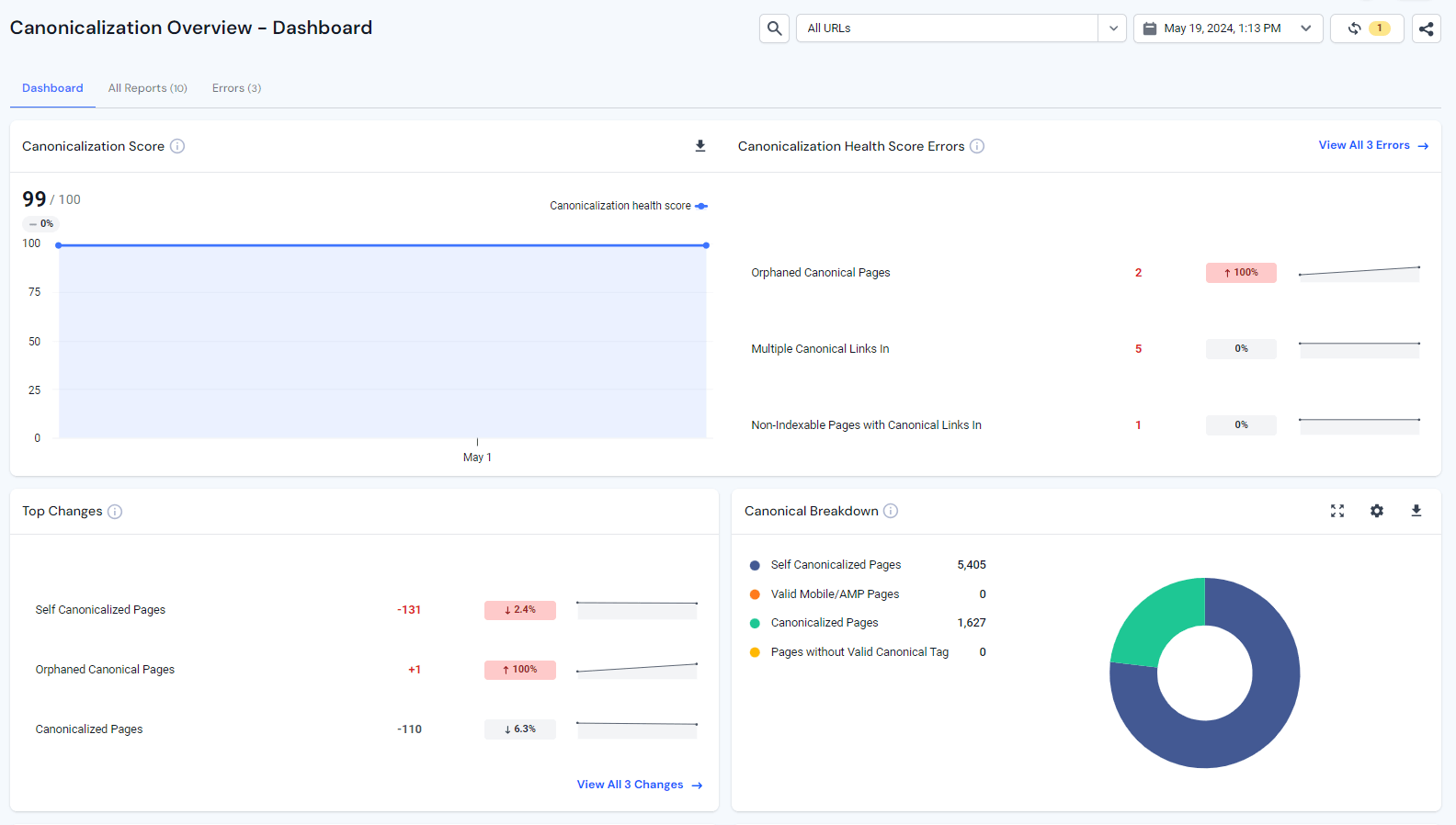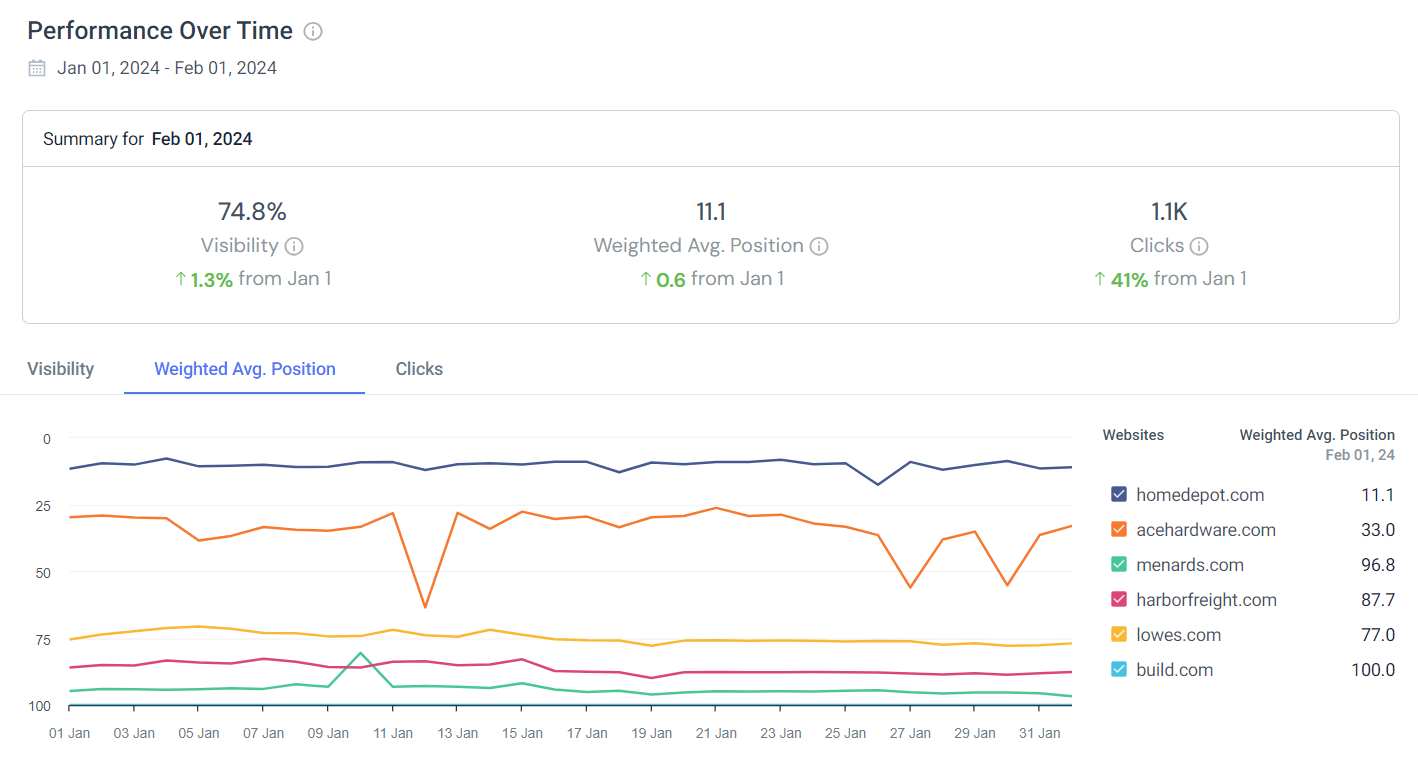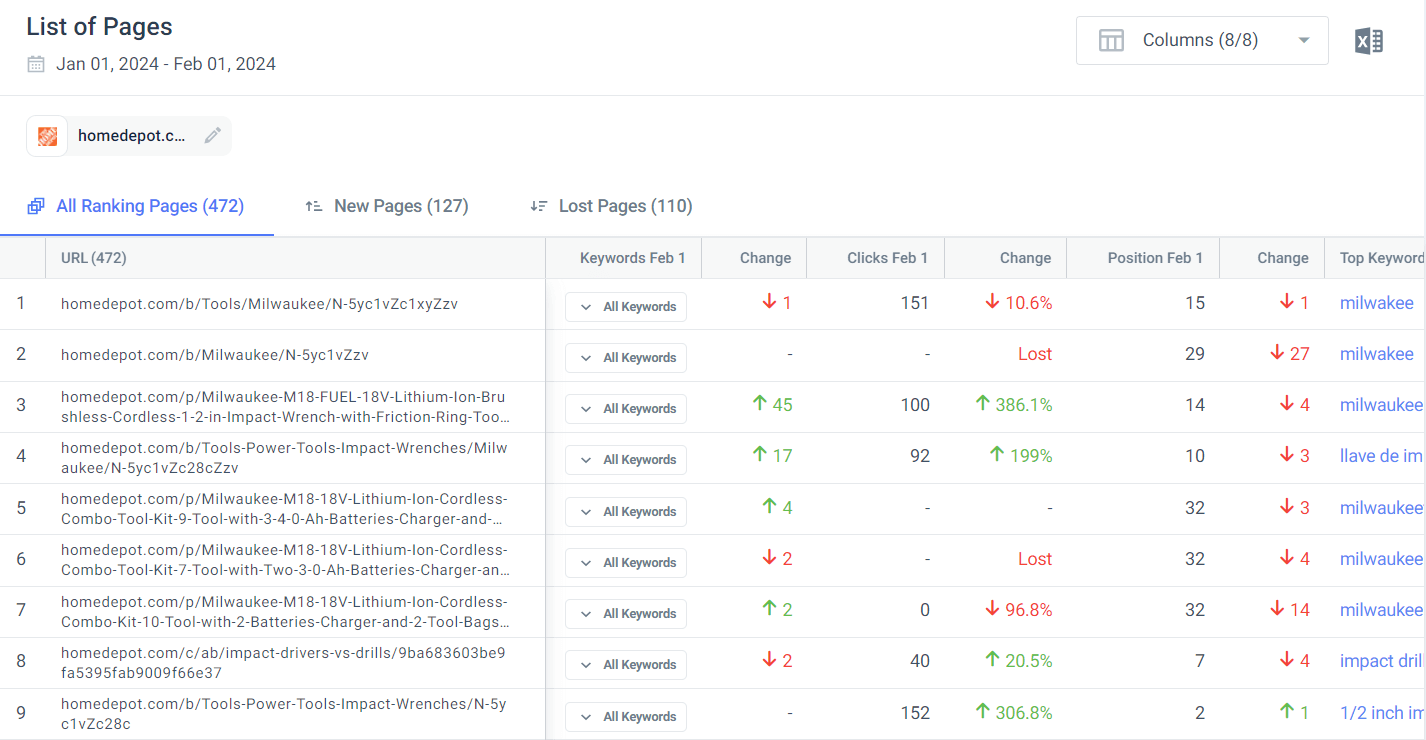Canonical Tags In SEO: What They Are and How to Use Them Right

Duplicate content can be confusing to both users and search engines alike. Users stumbling over repeated content on more than one URL might wonder if they are in the right place, especially if search engines index and rank the wrong page in the SERP (Search Engine Results Page). So how can you avoid this kind of duplicate content? The easiest way is with canonical tags.
In this post, we’ll explain what canonical tags are and how to add a canonical tag in HTML code on your page.
What is a canonical tag, and what does it look like?
A canonical tag in SEO is an HTML element that indicates to search engines what the primary (or canonical) version of a web page is when multiple URLs have similar content. It helps search engines index the content you want to be indexed, ensuring that the right URL appears in search results.
The canonical tag is implemented in the HTML head section of a web page and looks like this:
<link rel=”canonical” href=”https://www.example.com/preferred-page” />
In the canonical tag example above, link rel=”canonical” tells search engines that the included link (href=”https://www.example.com/preferred-page”) is the main version of the content.
Why are canonical tags important for SEO?
Duplicate or near-duplicate content on a site often causes indexing issues and low-ranking performance. Canonical tags help you resolve those duplicate content issues.
When search engines encounter identical or very similar content on your site, they may struggle to determine which version is the most important one. By presenting multiple versions of a page, you force the search engine to pick one.
Will the search engine pick the right one?
The wrong page ranking in the search results isn’t the only risk of duplicate content. You also have the risk of ranking cannibalization. Ranking cannibalization occurs when the search engine divides ranking signals among the duplicate pages, which could result in your well-optimized and relevant content finding itself at the bottom of the search results.
If you have a large site, that’s not your only concern either. That crawl budget of yours might be quickly used up on crawling multiple pages with similar content – and once that’s used up, Google might miss some of your important pages.
To avoid cannibalization and wasted budget, the most effective way to establish the right pages as canonical is with canonical tags.
Canonical tags are considered by Google to be a strong indication that a page is canonical. But yes, you read that correctly: a strong indication. This means even if you implement canonical tags, Google might still choose a different URL as canonical.
To ensure that Google chooses the right URL, you want to reinforce your canonical URLs using other methods – we’ll cover those methods in a minute.
When should you worry about duplicate content?
Duplicate content issues happen more often than you think; this is because search engine bots might reach a page from multiple versions of a URL.
For instance:
- www.example.com/page
- example.com/page
- http://example.com/page
- https://example.com/page
- example.com/page/
- example.com/page?category=1
- example.com/page?category=2
- example.com/Page
- example.com/page
… and those are just a handful of the variations you can get.
To a search engine, all of these variations represent a separate page, and each separate variation will compete for Google’s attention when it comes to being indexed.
You might be rolling your eyes, thinking that your site isn’t built that way. But unfortunately, many site owners have duplicate content issues and aren’t even aware of it.
For example, a CMS like WordPress automatically adds tags or category pages – these pages create more than one way to reach the same content.
Canonical tag best practices
Now, it’s not enough to just set up your canonical tags and call it a day. Here are 5 best practices to make sure your canonical tags are set up the right way:
- Absolute URLs: Always use absolute URLs in canonical tags, not relative URLs, to ensure that the search engine understands the tag correctly. An absolute URL includes the full web address including the protocol (HTTP or HTTPS) and domain.<link rel=”canonical” href=”https://www.example.com/product-page” />A relative URL in a canonical tag looks like this:<link rel=”canonical” href=”/product-page” />
- One canonical tag per page: Using multiple canonical tags on a page can lead to conflicting signals and Google may not interpret them as intended. Limit each page to a single canonical tag.
- Correct domain version: Always make sure that your canonical tags use the correct domain protocol (HTTP vs. HTTPS).
- Self-referencing canonical tags: To reinforce the preferred URL, clearly state that the current page is the authoritative version by using a self-referencing canonical tag. A self-referencing canonical tag points to the page’s own URL.
- Lowercase URLs: Because Google might see upper and lower-case URLs as different, it’s important to keep your URLs consistent by using lowercase URLs on your entire site and in your canonical tags. This helps avoid case sensitivity issues that can arise on some servers.
How to canonicalize your URLs
As mentioned above, Google interprets a canonical tag as a strong hint but might still choose a different URL as canonical. To make sure Google picks the right one, here are 5 ways to specify a URL as the canonical version:
1. HTML head section: The strongest way to establish a URL as canonical is to add the rel=canonical tag to the <head> section of your page.
<link rel=”canonical” href=”https://www.example.com/preferred-page” />
2. HTTP header: In cases where there is no <head> section – like in PDFs – you can add canonical tags via HTTP headers.
Link: <https://www.example.com/preferred-page>; rel=”canonical”
3. Internal linking: Although internal linking doesn’t directly state a URL as canonical, your internal links signal to Google which URLs you care about the most. By strategically incorporating internal links to that page, you identify that page as important, signaling to Google that it is the primary version.
4. Sitemaps: Including canonical URLs in your site maps hints to Google that they are primary because Google generally views URLs in sitemaps as canonical. According to Google, URLs included in your sitemaps are ‘suggested as canonicals’. The word ‘suggested’ implies that Google doesn’t guarantee that these URLs will be chosen as canonical, and we recommend using sitemaps only to reinforce canonicalization signals. However, Google doesn’t guarantee that these URLs will be chosen as canonical, so use sitemaps to reinforce canonicalization signals.
5. 301 redirects: You can use 301 and 302 redirects to direct traffic away from duplicate pages to the canonical version. This informs both users and search engines that the content has permanently moved. If your page can be reached from many different URLs, it often makes sense to pick one version and use redirects to send users to your preferred URL.
Canonicalization issues to avoid
There are many scenarios where your canonical tags won’t do what they are supposed to do, often due to human error. These errors could result in Google ignoring your canonical tags or worse: you could lose your search engine traffic entirely.
Here are 6 common mistakes to avoid when it comes to canonicalization:
1. Selecting a site’s homepage as the preferred URL
A common mistake is setting the homepage as the preferred URL across the board, site-wide. Sound familiar? Get ready to wave goodbye to your organic traffic because there’s a chance that only your homepage will be crawled and indexed.
2. Using canonical tags instead of 301 redirects
On a surface level, canonical tags look similar to 301 redirects – however, they’re not the same at all. Canonical tags and 301 redirects both inform search engines to categorize multiple URLs (or pages) as a single page, but a 301 redirect is used to navigate all traffic to one specific URL.
A canonical tag, on the other hand, tells search engines which page is the primary version. Other versions can, in theory, get traffic, even without appearing in Google’s index.
3. Directing to a 4xx or 5xx error page
A 4xx or 5xx error tells the search engine that the page doesn’t exist, so when your canonical points towards one of these error pages, you’re sending contradictory messages.
4. Using canonical tags in featured articles
Another thing to avoid is using the rel=canonical tag on a specific page if your website integrates a regularly updated ‘featured product’ or ‘featured article.’
5. Using multiple canonical tags
Only use one canonical tag per page. By including more than one, you will confuse the search engine, leading to inconsistent indexing.
6. Pointing to a redirected URL
If you’ve got a redirected URL as canonical, it can be confusing to a search engine. A canonical tag is designed to name a URL as primary. By choosing a redirected URL as canonical, you are contradicting that instruction by telling the search not to send any traffic to that page.
How to audit your canonical tags
It’s important to audit your canonical tags to see if they are set up correctly. There are two ways you can do this:
1. Check your page source: You can see your canonical tags by checking your page source. To do this, right-click the page and select “View Page Source,” then hit ctrl+F and search for ‘canonical.’
2. Use a site audit tool: Finding and optimizing canonical tags should be part of your site audit process. Use a site audit tool to find all of your canonical issues. Look through the URLs to see if:
- Canonical tags exist
- Canonical tags are being used correctly
- Any canonical tags are missing
- There are multiple canonical tags on a page
- Any canonical tags are non-indexable
- There are any canonical tags using relative URLs
The Canonicalization Overview in the Similarweb site audit tool will give you an inventory of all the canonical tags on your site and report any errors. Clicking on any of the errors will redirect you to a page that shows you all the URLs with the issue, explains the issue, and explains how to fix it.
Track your rankings
When you optimize any aspect of your SEO, you want to track your site to see how effective your optimizations were.
For example, using Similarweb Rank Tracker, you can quickly see how your site-wide rankings have progressed over time post-optimization.
But maybe you want to see how particular pages are performing. Similarweb’s Pages Report can do just that, showing you position changes, search volume, keywords, and more.
Canonicalization: Easy to do, hard to say
Far more than mere HTML tags, canonical tags are a way for your site to communicate effectively with search engines. Implementing canonicalization not only resolves indexing issues but also elevates the overall user experience by delivering accurate and relevant search results.
Long story short: they should be a part of any SEO strategy. In fact, we strongly recommend that canonical tags be considered in any comprehensive SEO site audit – here’s a full site audit checklist for you to download.
FAQs
Can Google ignore canonical tags?
Yes, Google may choose to honor or ignore canonical tags based on various factors. While they generally respect canonical signals, other signals like conflicting directives may influence their decision. Implement canonical tags correctly but understand they are a directive, not a strict rule.
How do I know if a page has canonical tags?
Inspect the HTML source code of a page or use browser tools (e.g., Inspect Element) to find the canonical tag in the head section. Look for: <link rel=”canonical” href=”your-canonical-url” />. Additionally, check the HTTP header for Link with rel=”canonical”.
Can you have multiple canonical tags?
No, a page should have only one canonical tag. Multiple canonical tags may confuse search engines, leading to unpredictable indexing and ranking outcomes. Maintain clarity and effectiveness by adhering to one canonical tag per page.
How can I add a canonical tag to WordPress?
You can either add the tag with a plugin like Yoast or All in One SEO Pack, or you can add it manually by switching to the HTML editor. Then add the following code to the <head> section of your page: <link rel=”canonical” href=”https://www.example.com/preferred-page”/>.
The #1 keyword research tool
Give it a try or talk to our marketing team — don’t worry, it’s free!