- Home
- Free App Analytics
- Handy GPS
Handy GPS app analytics for March 21
Handy GPS
- Anthony Dunk
- Apple App Store
- Paid
- Navigation
The perfect companion for your next outdoor adventure. Seek, find, record and return home with Handy GPS.
This app is a real navigation tool designed for outdoors sports like hiking, bushwalking, mountain biking, kayaking and trail riding. It allows you to work in UTM or lat/lon coordinates.
Features:
* View your current location in UTM or Lat/Lon formats.
* Record and/or manually enter waypoints in UTM, Lat/Lon, or MGRS.
* Goto a waypoint, with optional audio proximity alarm and spoken directions.
* Record a track log.
* Show your current location, waypoints and tracklogs on a map.
* Export waypoints and tracklogs to a KML file for viewing in Google Earth, or to a GPX file.
* Export waypoints to a comma delimited (CSV) text file.
* Import KML or GPX files and view in the app.
* Email your current location to a friend.
* Odometer to keep track of how far you've gone.
* Magnetic compass.
* Elevation profile.
* Compute sun rise and set times.
* Supports both metric and US/imperial units.
* Supports datums WGS84, GDA94, AGD66 and AGD84. (Use WGS84 for NAD83)
* Allows entry of parameters for a custom datum (e.g. ED50, SAD69, OSGB36, GDA2020 etc), as well as supporting affine parameters for local grid systems.
* Can display your location a normal grid ref, an MGRS grid ref (WGS84 datum only), or as a UK Ordinance Survey (OS) grid ref.
* Can download offline map tiles for use where there is no cellular coverage.
* Optional walk timer.
* Email your current waypoints and tracklogs as a KML file.
* Take photos from within the app to be stored with the current session.
Disclaimer: Continued use of GPS running in the background can dramatically decrease battery life. To save battery power you can close the app from the task manager. The developer accepts no responsibility for you getting lost while using this app.
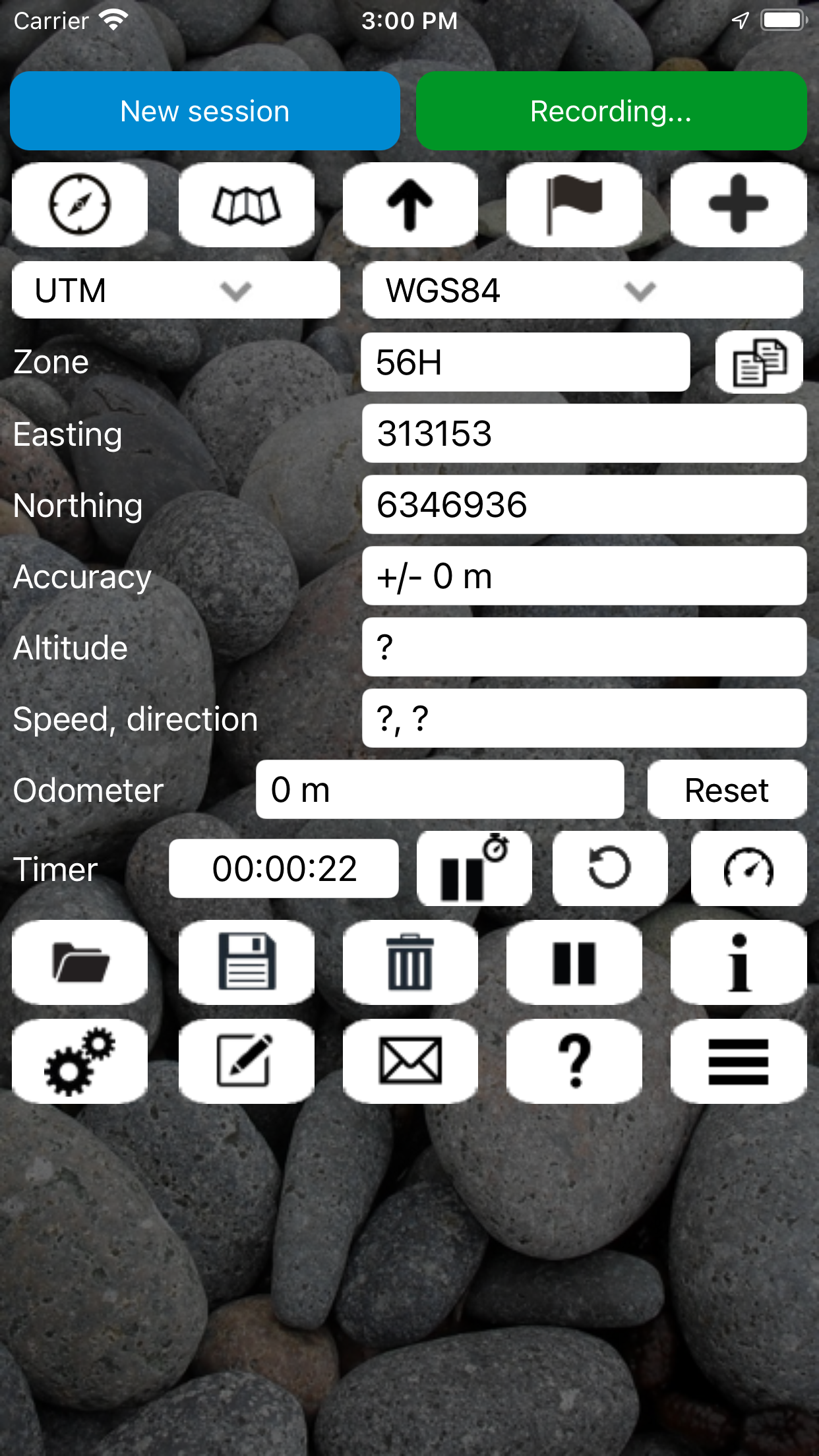
Store Rank
The Store Rank is based on multiple parameters set by Google and Apple.
All Categories in
United States--
Navigation in
United States#160
Create an account to see avg.monthly downloadsContact us
Handy GPS Ranking Stats Over Time
Similarweb's Usage Rank & Apple App Store Rank for Handy GPS
Store Rank
Rank
Handy GPS Ranking by Country
Counties in which Handy GPS has the highest ranking in its main categories
Top Competitors & Alternative Apps
Apps with a high probability of being used by the same users, from the same store.
Global Mapper Mobile
Blue Marble Geographics
Topo GPS - Topographic maps
rdzl
GPS & Maps: Location Tracker
Kraus und Karnath GbR 2Kit Consulting
Theodolite
Craig Hunter
March 21, 2025