- Home
- Free App Analytics
- AR Word Search!
AR Word Search! app analytics for March 15
AR Word Search!
- Thomas Backes
- Apple App Store
- Paid
- Utilities
AR Word Search lets you search text to find the word you are looking for. Using the iPhone's camera, quickly scan text to find the word you are looking for!
You simply type in the word you are looking for in the text box. Then hold your phone over the text you want to search, and any matches detected will show up highlighted in yellow. Make sure to hold the phone steady for the best results.
Use AR Word Search to:
- find a word in a contract's fine print,
- quickly look for a particular item in a list of ingredients, and
- scan pages in books to find mentions of a name or word.
In low light environments you can also toggle on the device's flashlight for better performance.
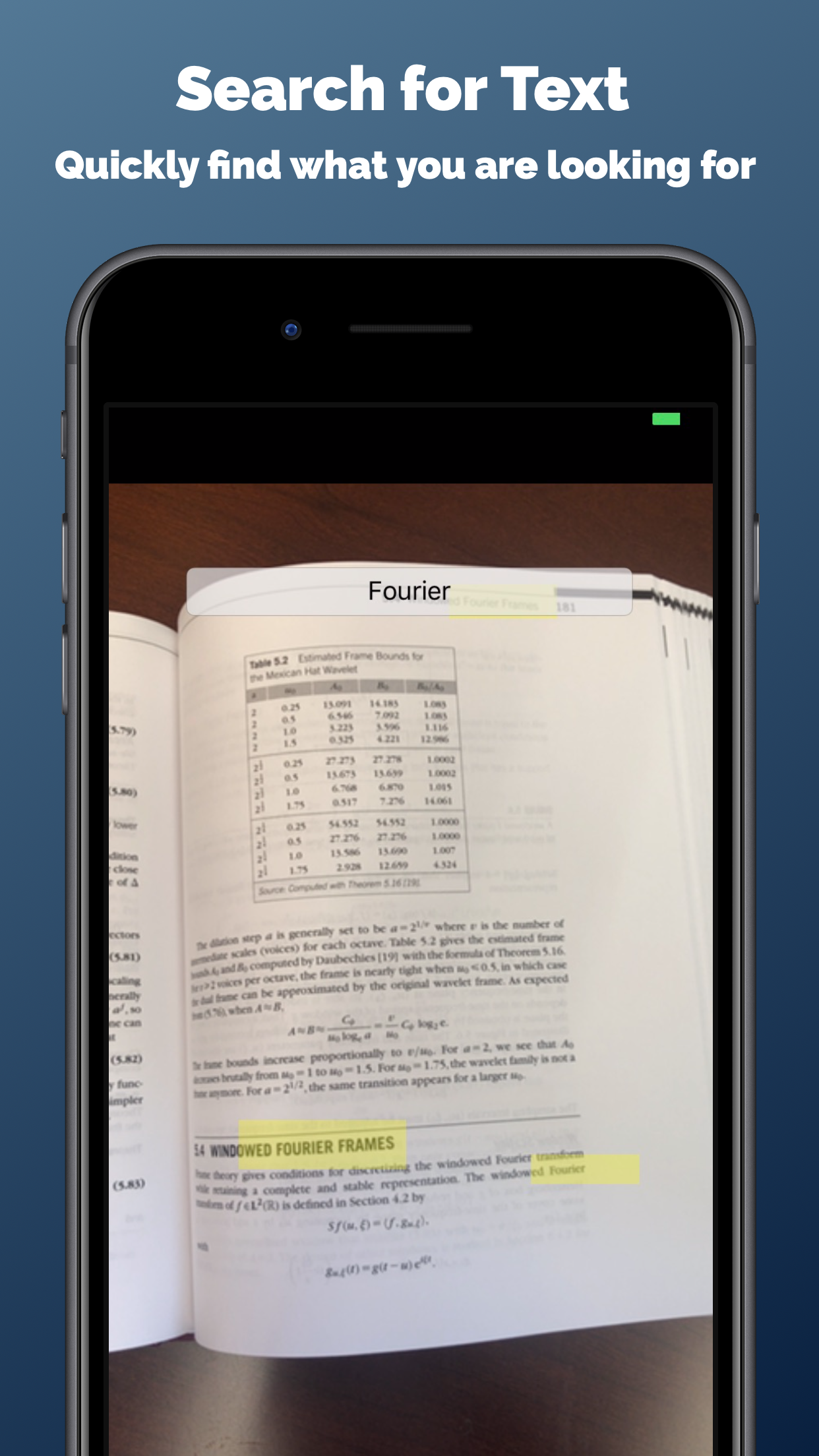
Store Rank
The Store Rank is based on multiple parameters set by Google and Apple.
All Categories in
United States--
Utilities in
United States--
Create an account to see avg.monthly downloadsContact us
AR Word Search! Ranking Stats Over Time
Similarweb's Usage Rank & Apple App Store Rank for AR Word Search!
Rank
No Data Available
AR Word Search! Ranking by Country
Counties in which AR Word Search! has the highest ranking in its main categories
No Data to Display
Top Competitors & Alternative Apps
Apps with a high probability of being used by the same users, from the same store.
OptoFidelity Athena
OptoFidelity Oy
Exo - File Uploader
Jaydon Lynch
Findr - Easy book finder
Charles-Adrien Fournier
BirdTalker-Teach bird to talk
翔宇 孟
March 15, 2025